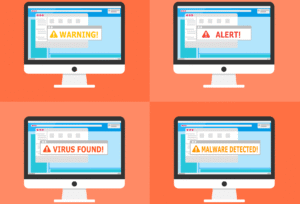Have you ever been locked out of your account when logging in from a new device? That’s probably because of multi-factor authentication (MFA) doing its job — and trust me, it’s a good thing.
MFA is an extra layer of security that makes it much harder for someone to break into your accounts, even if they have your password. It requires two or more forms of verification, typically combining:
Something you know (like a password)
Something you have (like your phone)
Something you are (like a fingerprint)
You might hear a lot about two-factor authentication (2FA) specifically — that’s just a form of MFA using two factors. Whether it’s 2FA or full MFA, the goal is the same: keep your accounts locked down by using a layered security approach, or defense in depth.
Table of Contents
Understanding MFA
Enforcing MFA adds an extra layer of security to your online accounts by requiring two or more different types of verification. This approach significantly reduces the risk of unauthorized access even if someone discovers your password.
The Basics of Multi-Factor Authentication
As already stated, multi-factor authentication requires users to provide two or more different pieces of evidence to verify their identity. The first factor is typically something you know—your password. The second factor could be something you have (like your phone) or something you are (like your fingerprint).
When you log into an account with MFA enabled, you’ll enter your password as usual. Then, you’ll need to provide the second (or third) verification method, such as
- A code sent to your phone
- A fingerprint scan
- An approval prompt from an authentication app
The beauty of MFA is its simplicity for users while creating significant obstacles for hackers. Even if someone steals your password, they still can’t access your account without that second factor. Think of it like needing both a key and a security code to enter your house.
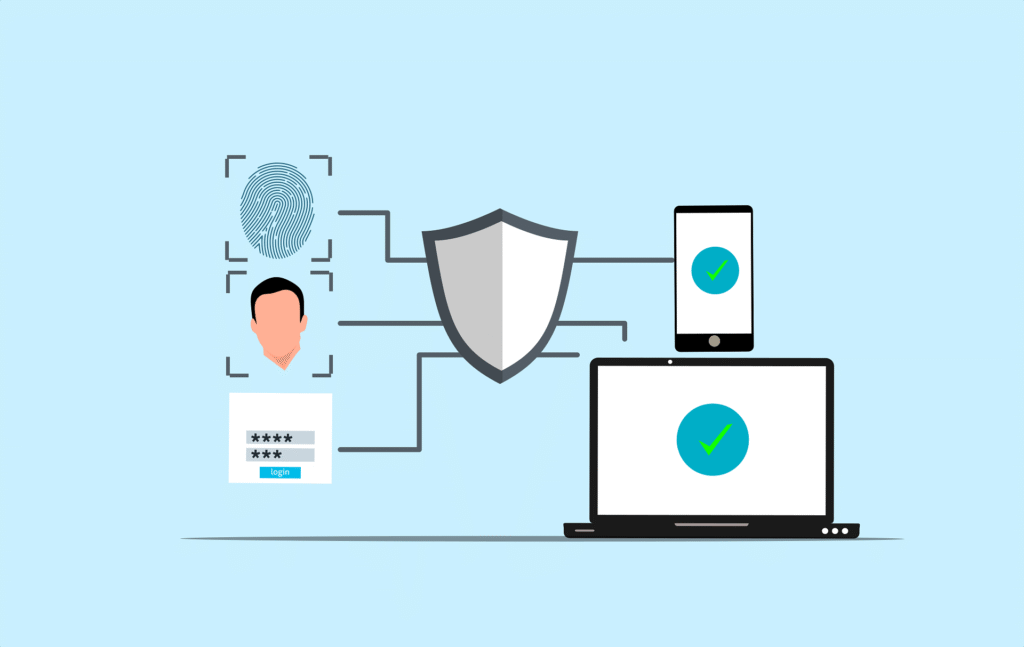
Types of Authentication Factors
Authentication factors fall into three main categories:
Knowledge factors: Something you know
Possession factors: Something you have
Inherence factors: Something you are
Many services now offer multiple MFA options. For example, you might choose between receiving a text message code or using an authentication app like Google Authenticator. Some high-security systems enforce having three-factor authentication for maximum protection.
Comparing MFA with Traditional Passwords
Let’s be real: traditional passwords alone just don’t cut it anymore. People often use the same password for multiple accounts or choose simple passwords that are easy to remember. Many select passwords based on personal information that might be easy for others to guess.
With MFA, even if someone discovers your password, they still can’t access your account without the second factor.
💡 Research shows accounts with MFA are up to 99% less likely to be compromised compared to those using only passwords.
This dramatic improvement happens because criminals would need both your password and physical access to your second factor.
Common Threats Mitigated by MFA
MFA protects against several common cyber attacks.
- Phishing attempts trick users into revealing their passwords, but attackers still can’t access accounts without the second factor.
- Password breaches happen when hackers steal password databases from companies. If you use the same password on multiple sites, this can put all your accounts at risk. MFA prevents access even when passwords are exposed.
- Keyloggers and malware can capture passwords as you type, but can’t typically capture the temporary codes used in MFA.
- Social engineering attacks, where criminals manipulate people into revealing information, become much less effective. Convincing someone to hand over both a password and a physical security device is significantly harder than getting just a password.
Implementing MFA
Adding multi-factor authentication to your accounts is easier than you might think. Most popular websites and apps now offer MFA options that can be set up in just a few minutes to greatly improve your security.
Setting Up MFA for Users
To start using MFA, go to the security settings in your account. Look for options like “two-factor authentication,” “2FA,” or “multi-factor authentication.” Most services will walk you through the setup with clear instructions.
You’ll typically need to choose your second factor. This could be:
- Text messages (SMS)
- Authentication apps (Google Authenticator, Microsoft Authenticator)
- Security keys (YubiKey)
- Biometrics (fingerprint, face recognition)
After selecting your method, you’ll need to verify it works. For app-based MFA, you’ll scan a QR code with your phone. For SMS, you’ll receive a test code to your phone.
Don’t forget to save any backup codes provided! These are your way back in if you lose your phone or authentication device.
Best Practices for MFA
- Use authenticator apps instead of SMS when possible. Text messages can be intercepted, while apps are more secure.
- Enable MFA on all important accounts, especially email, banking, and social media. In my opinion, I think your email is particularly critical since it’s often used for password resets.
- Keep backup methods available. Store recovery codes in a safe place like a password manager or printed in a secure location.
- Use hardware security keys for the highest level of protection. These physical devices are virtually impossible to hack remotely.
Final Thoughts: Take Control of Your Online Security
Enabling MFA might seem like a small step, but it’s one of the biggest upgrades you can make to your personal security.
Think of it as installing a vault door on your online life — quick to set up, massively powerful for protection.
Take five minutes today to enable MFA on your most important accounts. Your future self will thank you.